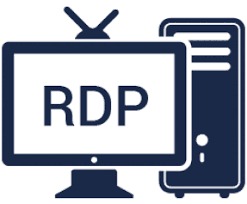RDP is widely used since it is one of the most convenient ways to administer Windows servers. It is integrated into all versions of Windows servers and includes built-in clients on all Windows PCs. However, due to its popularity, it is one of the most common targets for brute-force attacks. Hackers frequently utilize hacked PCs to get access to your servers over this connection, and even if they succeed, the enormous influx of attempted connections can cause system instability and slowdown. Here are some tips on how to protect RDP on your Windows VPS hosting server to reduce the danger of such assaults.
1. Use VPN
It’s arguably one of the finest and simplest methods to secure your RDP and system from a variety of malicious assaults while also ensuring that any sensitive data stored there is kept safe. Your connection must first connect to a secure private network that is encrypted and hosted outside of your server when utilizing a Virtual Private Network. It doesn’t consume any of your resources in this way. You’ll be given a private IP address via which the RDP connects to your Windows VPS hosting server once it’s connected.
The system is then set up to only allow access from your allocated VPN IP address, rejecting any attempts from other IP addresses. It also encrypts both inbound and outgoing data, ensuring that your files are kept safe.
2. Apply The RDP Firewall Regulation
You may use the Windows Firewall to offer extra protection to your RDP port, similar to how VPN works. “Scoping” the port means limiting access to a single or group of IP addresses. Your Windows VPS hosting system will no longer accept connections from IP addresses outside of the scope after you’ve done this. This also saves a lot of resources because the server doesn’t have to deal with connection attempts.
To scope your Windows Firewall, you’ll need to accomplish the following:
- Access the firewall by logging into your server
- Choose “Inbound Rules” from the drop-down menu.
- Scroll down until you come across the “RDP” rule.
- Select the “Scope” tab after double-clicking it.
- Include your current IP address in the list of authorized Remote IPs.
- Select “These IP Addresses” from the drop-down menu.
- Keep the change.
Unauthorized users will no longer be able to access your RDP system since they will be denied access to the firewall.
3. Change The RDP Port
On some Windows VPS hosting servers, scoping the RDP port is not feasible. For example, if one of the developers uses a dynamic IP address connection, restricting access only on the basis of an IP address isn’t a viable option. Changing the default port is one approach.
However, before changing it, double-check that the new one is allowed across the firewall; otherwise, you’ll be shut out of your server. Duplicate the existing RDP firewall rule and replace the number with the one you wish to use. To change the port number, you must do the following:
- To use the Registry editor, log in to your server and type regedit.exe into the search box.
- Go to “HKEY LOCAL MACHINESYSTEMCurrentControlSetControlTerminalServerWinStationsRDP-Tcp”
- “PortNumber” may be found by scrolling down.
- Change the HEX to DEC format.
- Click “OK” after entering the appropriate port number.
- Restart the server after closing the registry.
All that’s left is to use the new RDP port number to connect to your Windows VPS hosting server. Hackers will have a difficult time gaining access to your system via RDP now that the port has been adjusted.
The security of this program is substantially improved by utilizing a VPN and making some easy adjustments to the Remote Desktop Connection itself. As a result, it will protect your server and everything stored on it against not just brute force attacks but also dangerous viruses, ransomware, and other threats.