HOW TO: Monitor your server in WHM
The basics of tracking your server via WHM will be briefly explained in this article. To monitor your server with WHM, you will need to set up WHM in your Dedicated Server or Virtual Server. Check out this article on how to set up WHM on your server.
You will learn how to discover service status, resource use and Apache statistics by following this process.
1. Firstly, open WHM and type “status” in the search box with your web browser. This should classify the list into a few items.
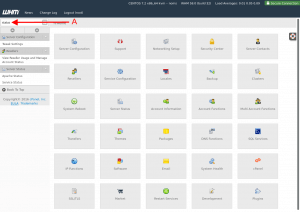
2. Then, click from the list on “Service Status.” This opens the service status page, you can view the different services ‘ status and server information here.
If the issue exists, the green checkmark icon becomes a red ‘ x ‘ icon.
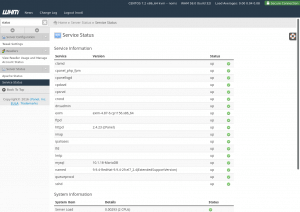
3. After that, click on “Apache Status” in the list with the same search. This shows you Apache’s current server status.
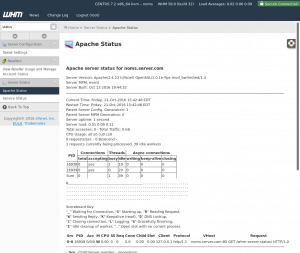
You should now understand how to track the general status of your server and the status of various services by following this tutorial.
Check out the next guide on HOW TO: Increase number of connections to Apache in WHM.



