Guide on How to Connect Residential Linux IP VPS Via FinalShell
There are few steps to follow in order to connect your residential IP Linux VPS to FinalShell:
Step 1. Open FinalShell SSH Tool
Begin by downloading and installing the FinalShell SSH tool on your desktop or laptop.
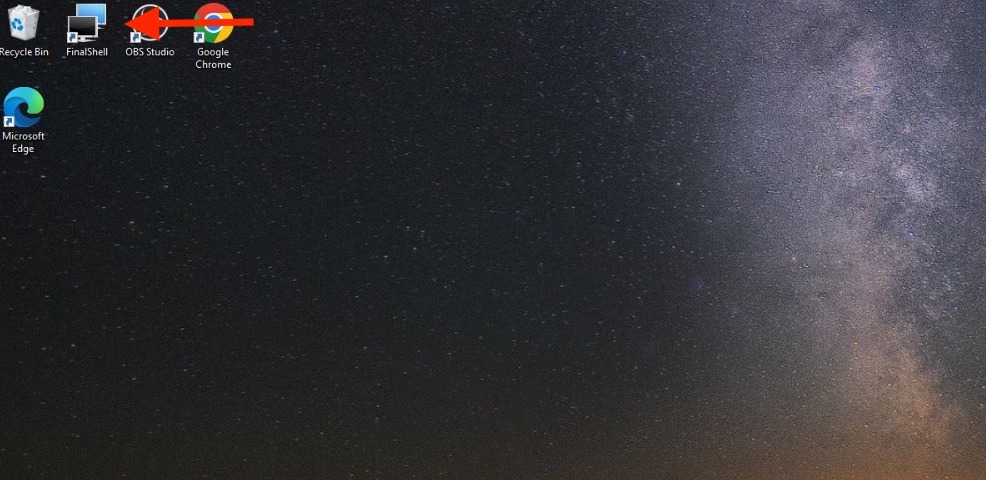
Step 2. Connect to SSH using FinalShell
- Launch FinalShell.
- Open the SSH connection interface.
- Open the Connection Manager
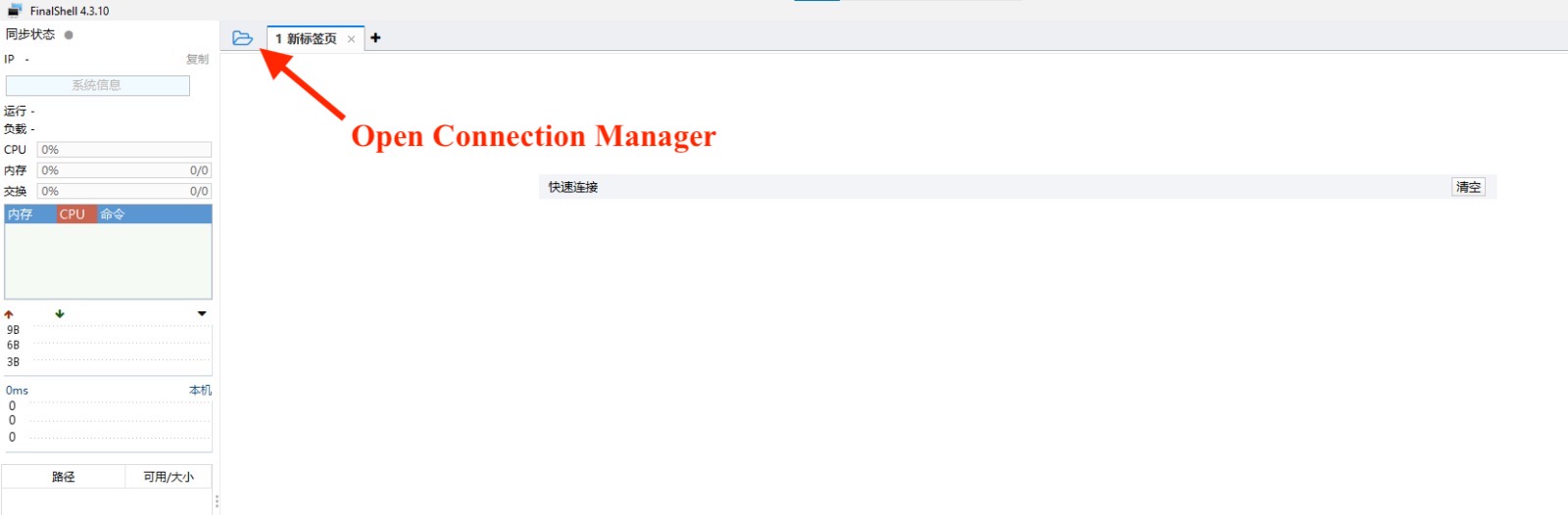
4. Now Click the new SSH connetion
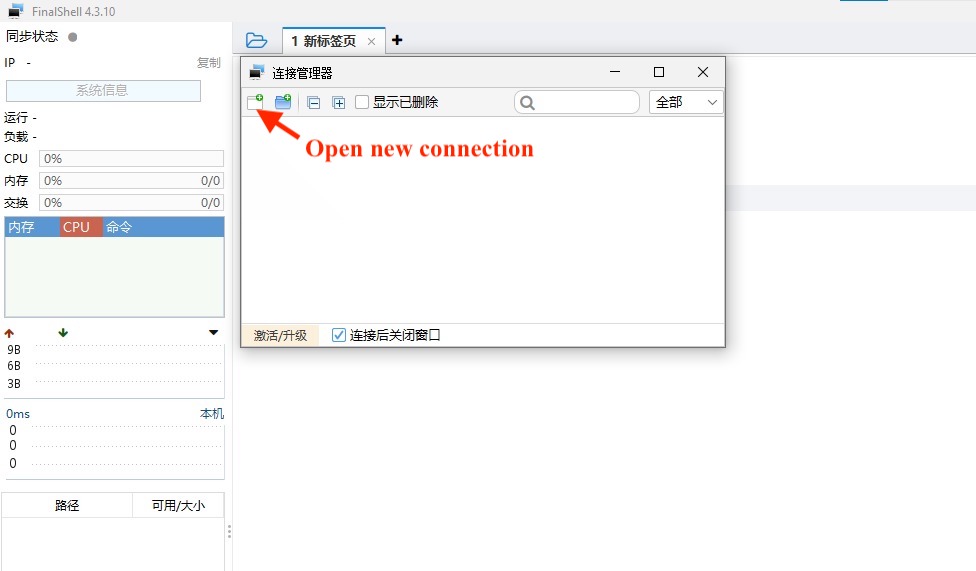
5. Then, Click SSH Connection(Linux)
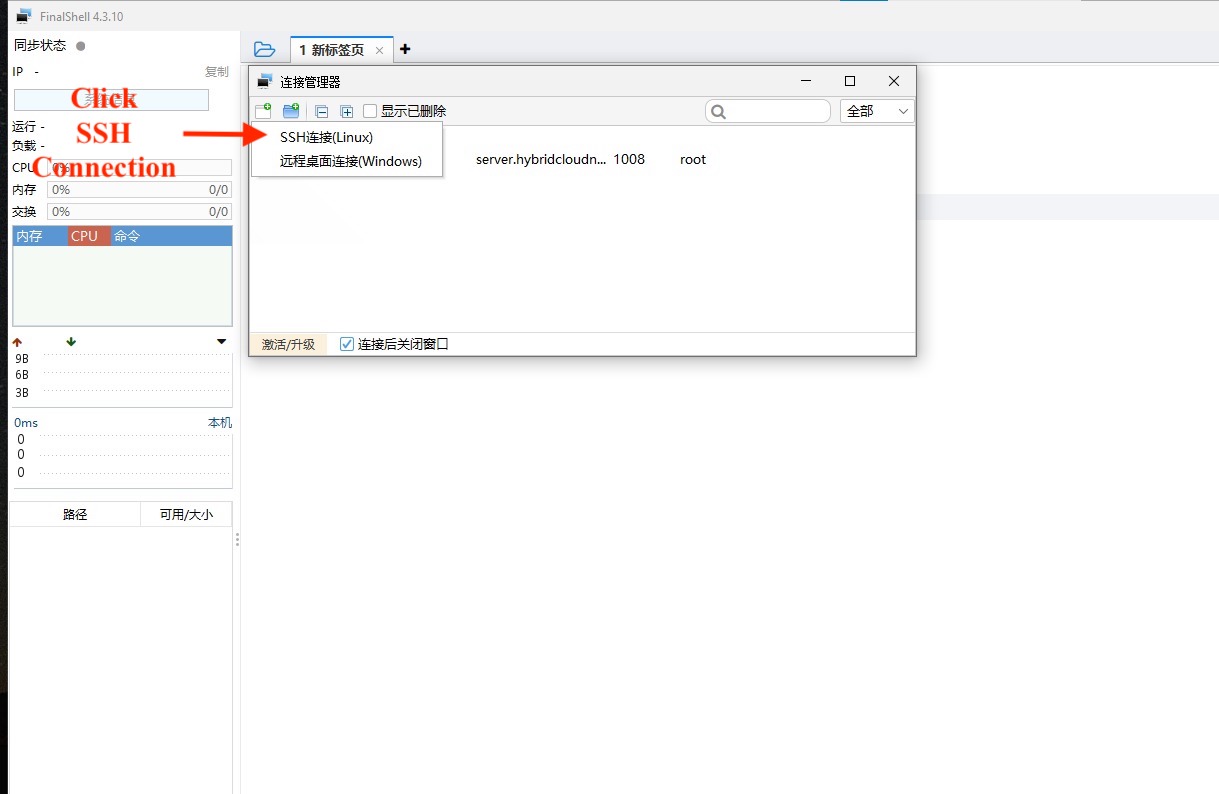
6. This is an example of a product details page where you can locate your SSH port number and access all your SSH-related information.
**If you need guide on how to find your port number and product details, you can click here for more information.**
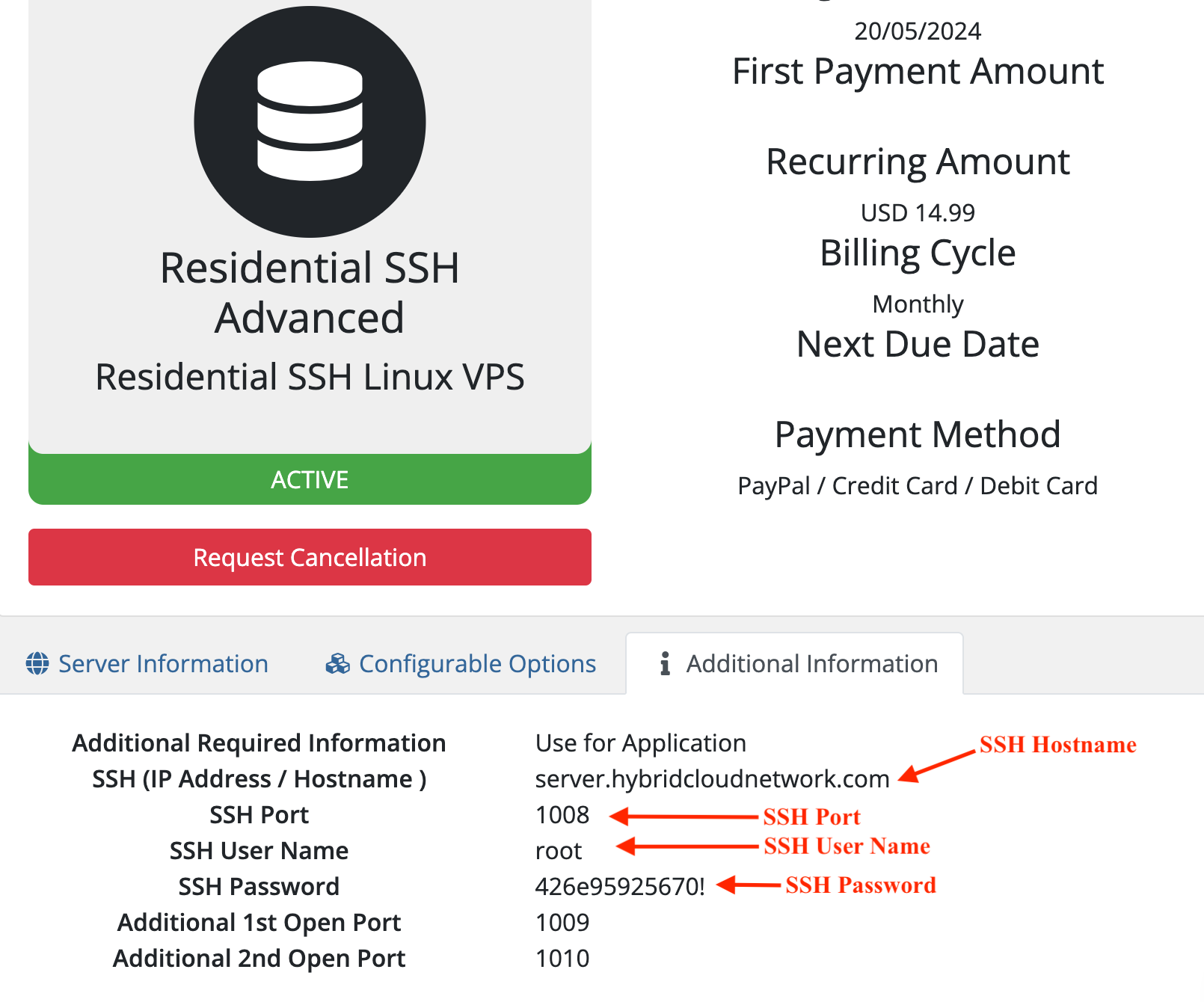
7. In the connection setup interface, fill in the following details:
- Name: [Enter a descriptive name for your connection]
- Host: [Your product’s Hostname]
- Port Number: SSH Port Number.
8. Fill in the authentication details:
- Username: root
- Password: [Copy the system password from the product details page]
9. After Done inputting all the details, Click Confirm (确定) button below.
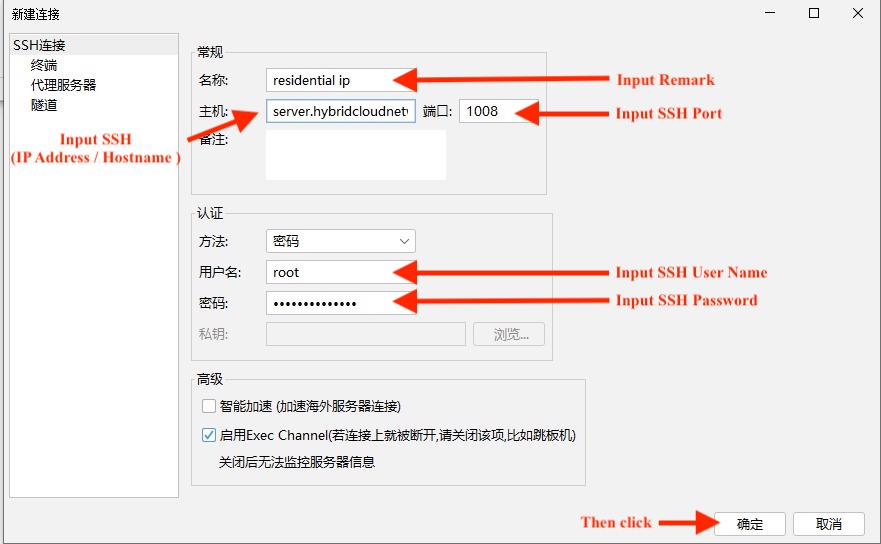
10. Enter Your Password to connect. Then, Click Confirm (确定) button below.
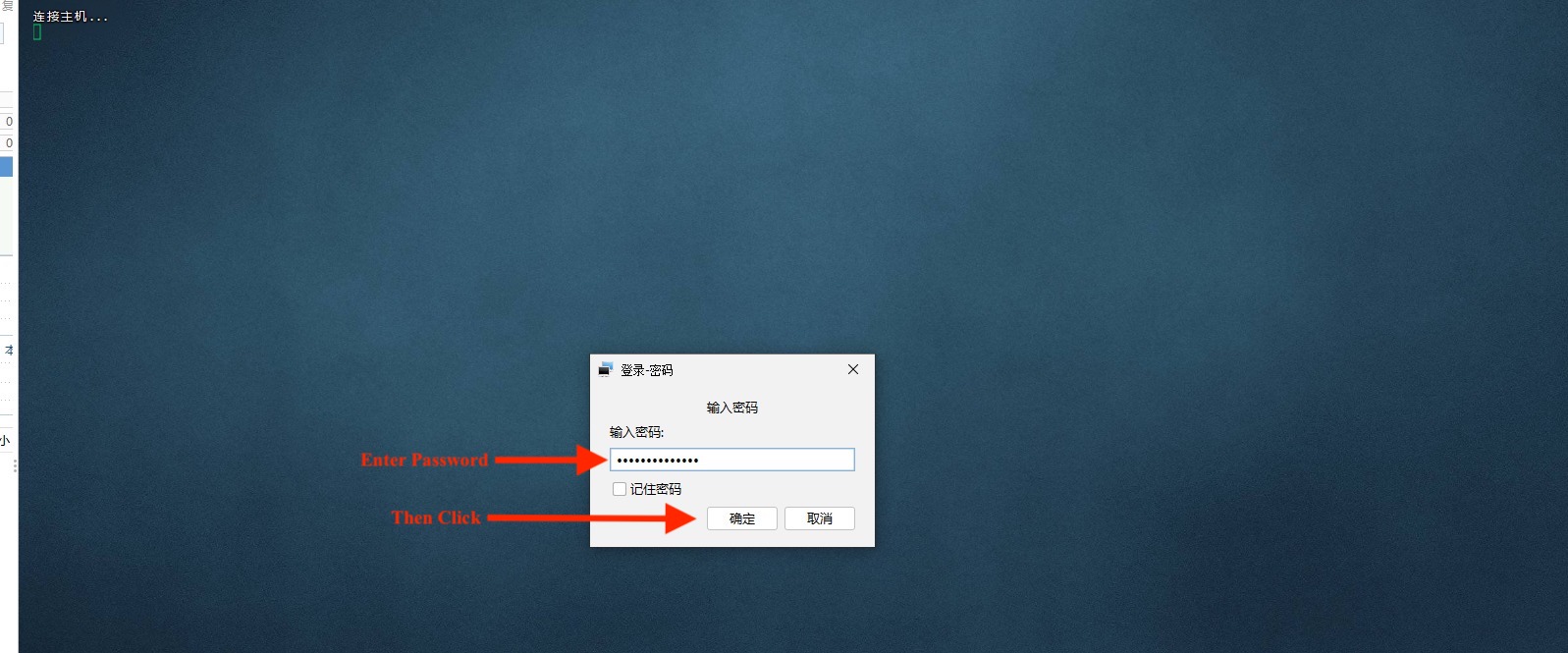
11. If prompted to accept an information key, proceed by clicking “accept and save”(接受并保存) button.
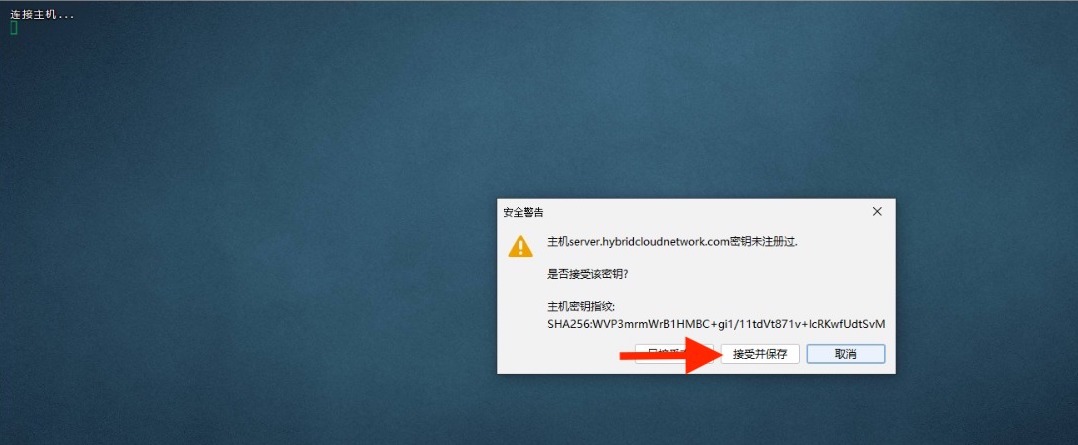
12. After the SSH linux is succesfully connected, below message will appear to show that it is ready to be used.
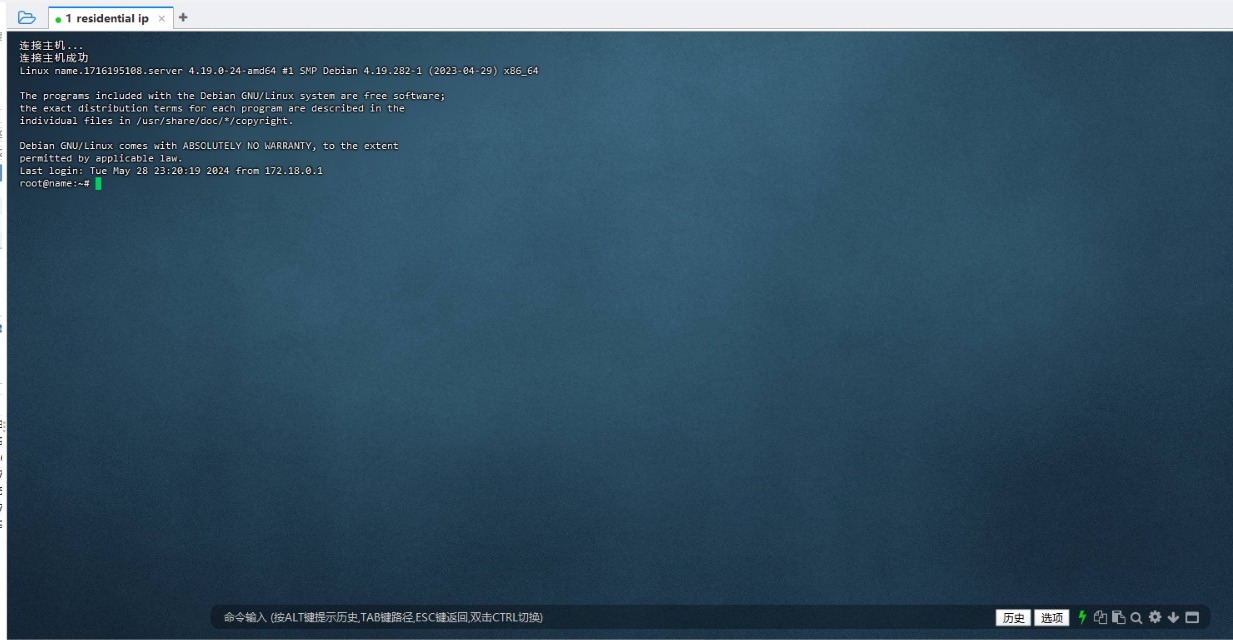
For more information about Residential IP VPS on Linux , contact us here.



