Guide on How to Connect Residential Windows IP VPS Via RDP
There are few steps to follow in order to connect your residential IP windows VPS via RDP:
Step 1. Open Remote Desktop Connection.
Begin by looking for the Remote Desktop Connection.
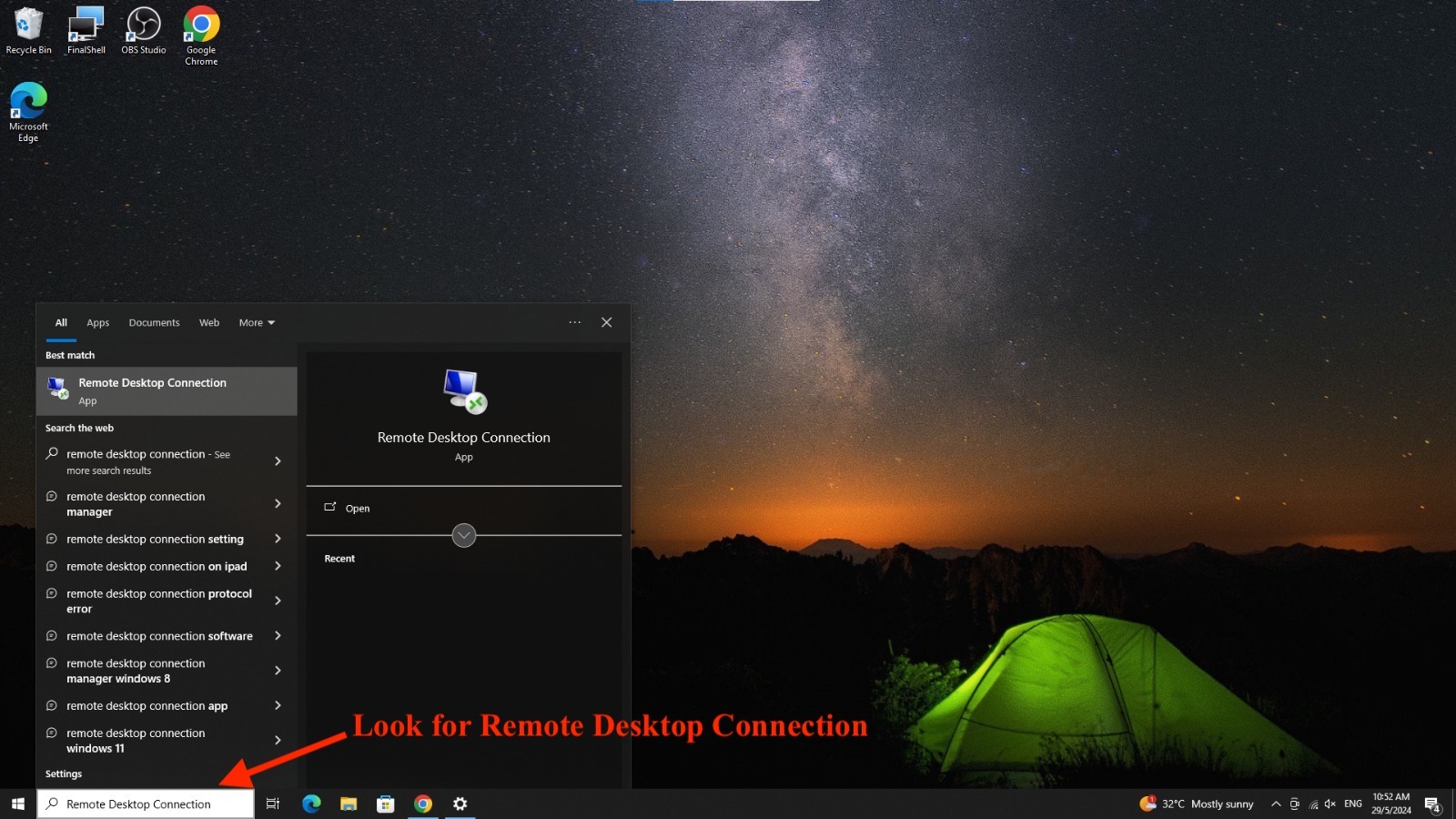
Step 2. Connect to RDP using Remote Desktop Connection
- This is an example of a product details page where you can locate your RDP port number and access all your RDP-related information.
**If you need guide on how to find your port number and product details, you can click here for more information.**
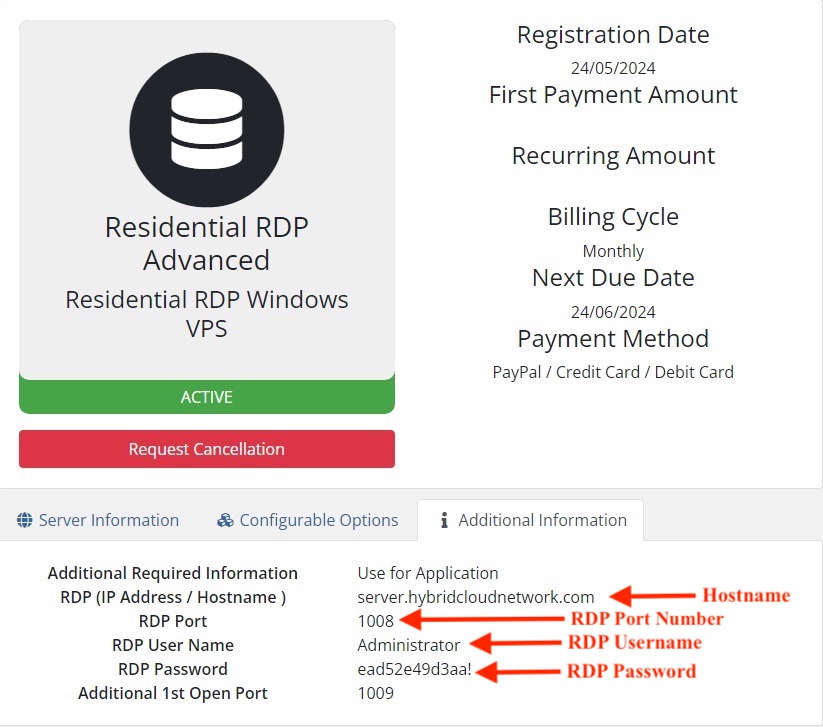
2. In the connection setup interface, fill in the following details:
- Computer: [Your product’s hostname :your port number]
3. After Done inputting all the details, Click Connect button below.
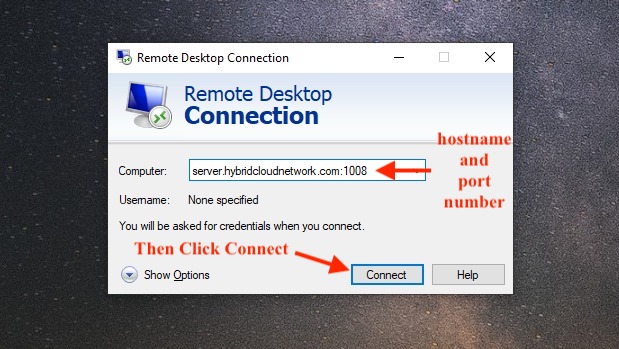
5. Then, Enter your credential to connect to your hostname.
- Enter RDP Username
- Enter RDP Password
6. Then Click ‘OK’
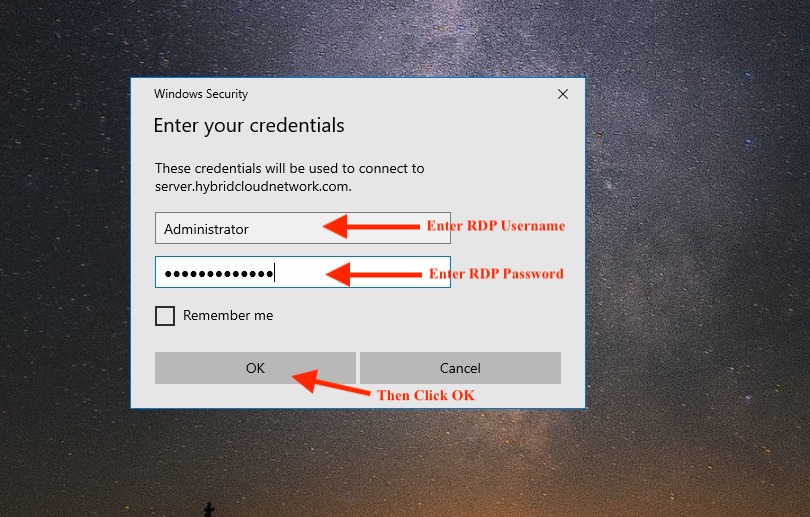
7. Click ‘Yes’ to continue
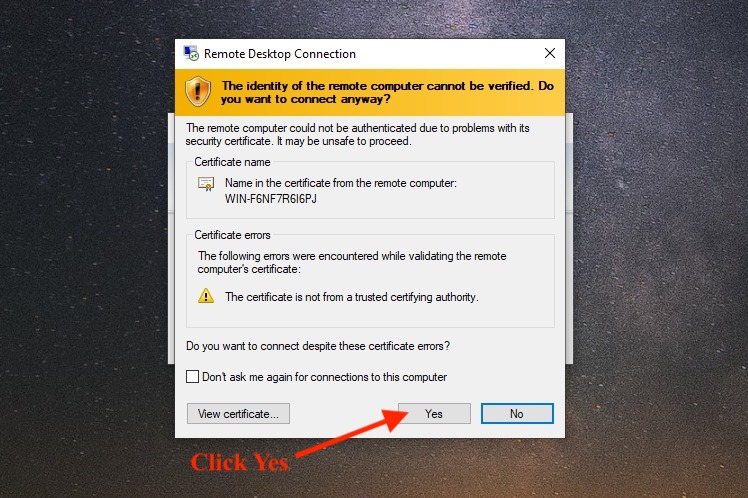
8. The Remote Desktop Protocol (RDP) connection to the Windows system was established successfully, as demonstrated below.
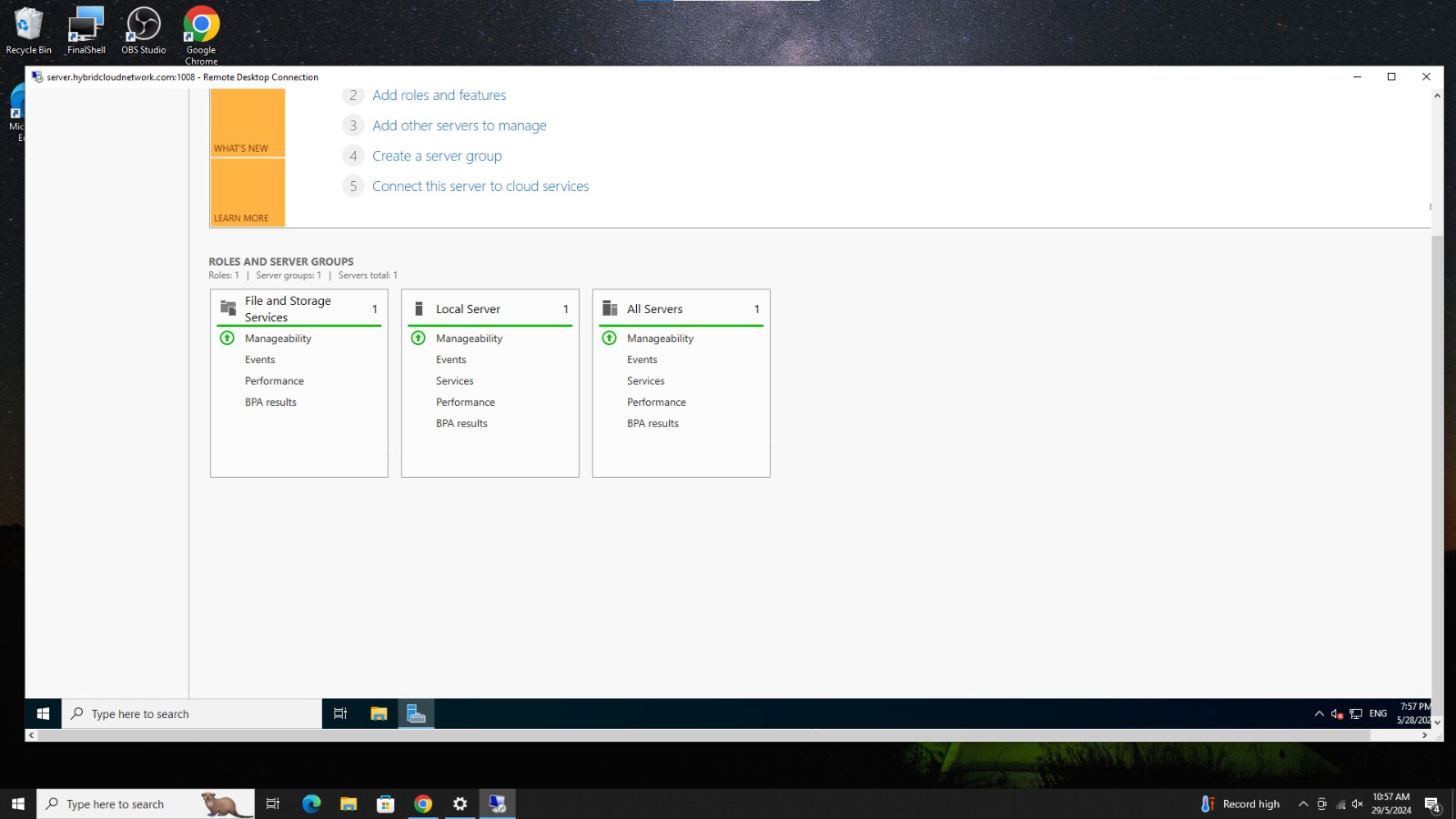
For more information about Residential IP VPS on Windows , contact us here.



