How to Change Password in cPanel
- Firstly, login to cPanel.
- Next, click on “Password & Security” under Preferences section of the Home page.
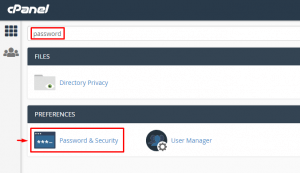
- Then, type your current password in the Old Password and your new password in the New Password. Make sure you use a strong password.
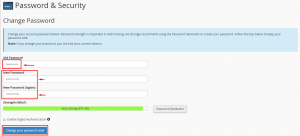
- Lastly, click on “Change Your Password Now!” and your new password will be changed immediately.
Check out our next article on HOW TO: Check Mail Queue in cPanel/WHM.



