Change the default search URL slug in WordPress
However, with a few simple tweaks, you can amend the search URL to be more consistent with your site’s permalinks format. Optimizing search pages for search engines.
Amend Your Site’s Functions File
Head to your WordPress site root, then select wp-content > themes. Open the directory pertaining to your active WordPress theme.
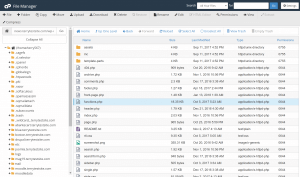
/**
* Change search page slug.
*/
function wp_change_search_url() {
if ( is_search() && ! empty( $_GET['s'] ) ) {
wp_redirect( home_url( "/search/" ) . urlencode( get_query_var( 's' ) ) );
exit();
}
}
add_action( 'template_redirect', 'wp_change_search_url' ); 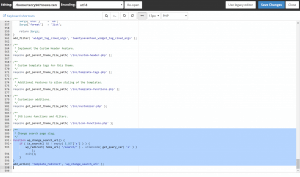
Save the file (and upload to the server, if required), then head to your site’s front-end and use your search feature. Notice how the URL structure has changed to https://www.casbay.com/guide/kb/how-to-change-the-default-search-url-slug-in-wordpress.
Change Search URL Slug Using .htaccess
The alternative method to change your search URL slug is to use a .htaccess rule. .htaccess is a configuration file used by the Apache web server and can be used to rewrite the format of URLs.
The .htaccess file can be found in your WordPress root folder. Download with an FTP client and edit with a text editor application, or use cPanel File Manager once again to edit the file directly on the server.
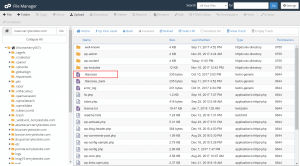
Add the following code to the .htaccess file:
# Change WordPress search URL slug
RewriteCond %{QUERY_STRING} \?s=([^&]+) [NC]
RewriteRule ^$ /search/%1/? [NC,R,L]
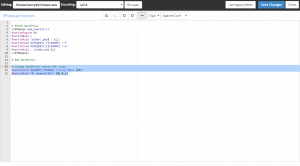
Save the file (and upload to the server, if required), then head to your site’s front-end and use your search feature. Notice again how the URL structure has changed.



