Clearing your browser cache often is good as it helps you to:
- Avoid using old forms
- Allow applications to run better and faster on your computer
- Protect your personal private information
When you visit a website, these are what your browser actually stores:
- downloads, including older versions of forms
- information, including the location of the site that you visited
- files which are used to run online applications
To catch up with the newest version of an online application, you should clear your browser cache. This is because the older forms may still appear without clearing the cache. The consequence is that the existing old files can cause accessing problems when browsing through the websites.
Here are the steps to clear your cache on Opera Browser:
1) Firstly, Open Opera Browser.
2) Next, Click on the Easy setup icon at the top right corner.
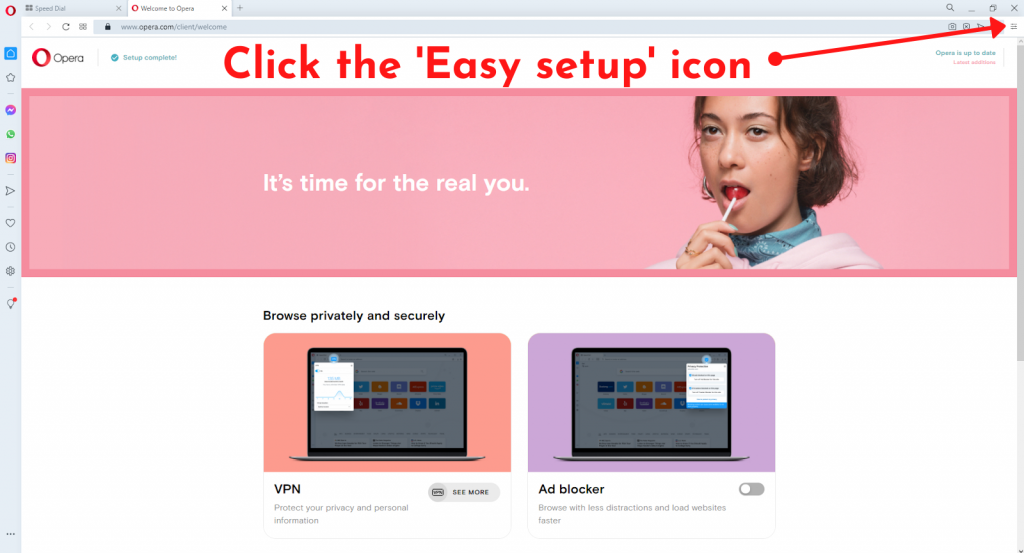
3) After that, Under Privacy & Security, click the Clear button beside ‘Browsing data’.
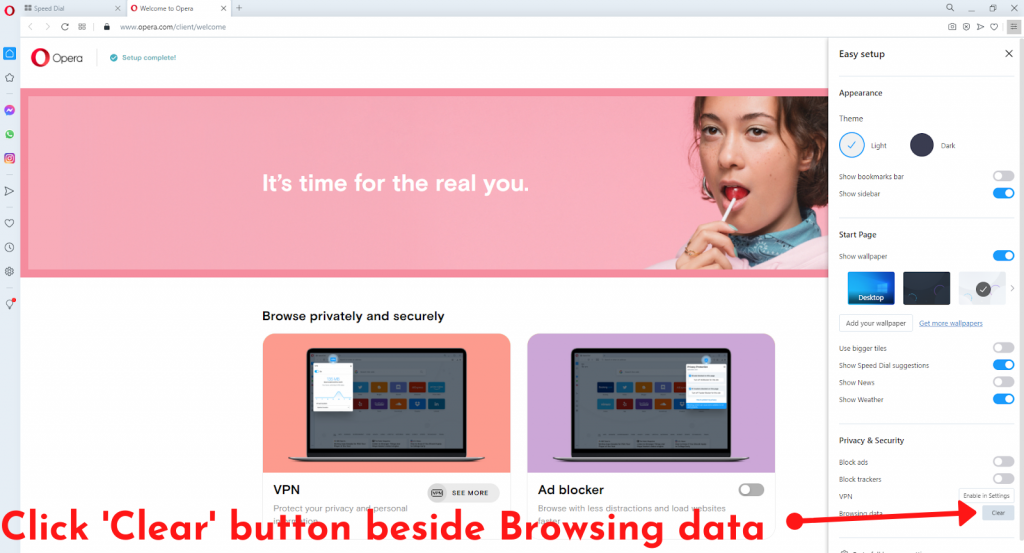
4) Then, choose the type of browsing data you want to clear in the Basic section. At last, tick all your options and click Clear data.
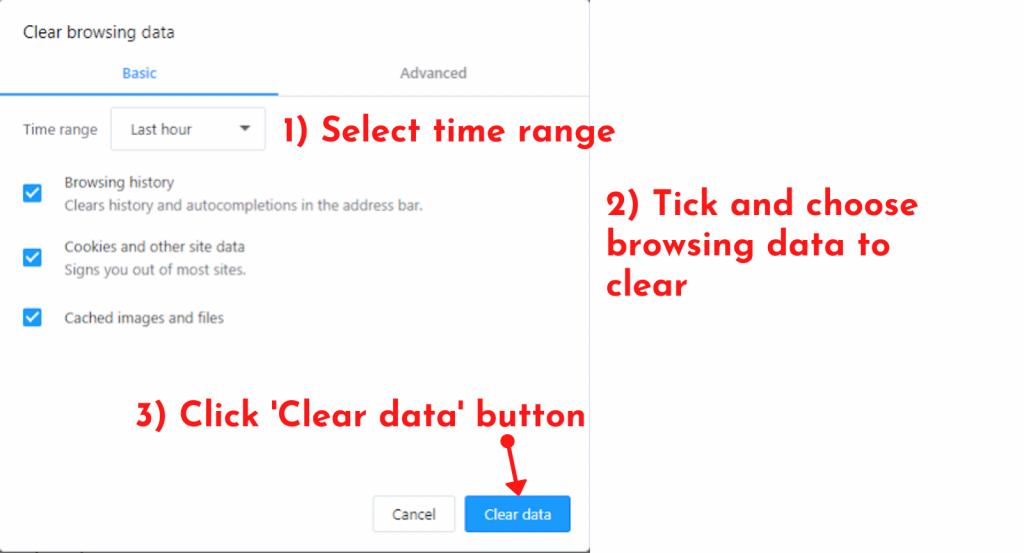
If you would like to clear more browsing history such as Download history, go to the Advanced section to clear the data.
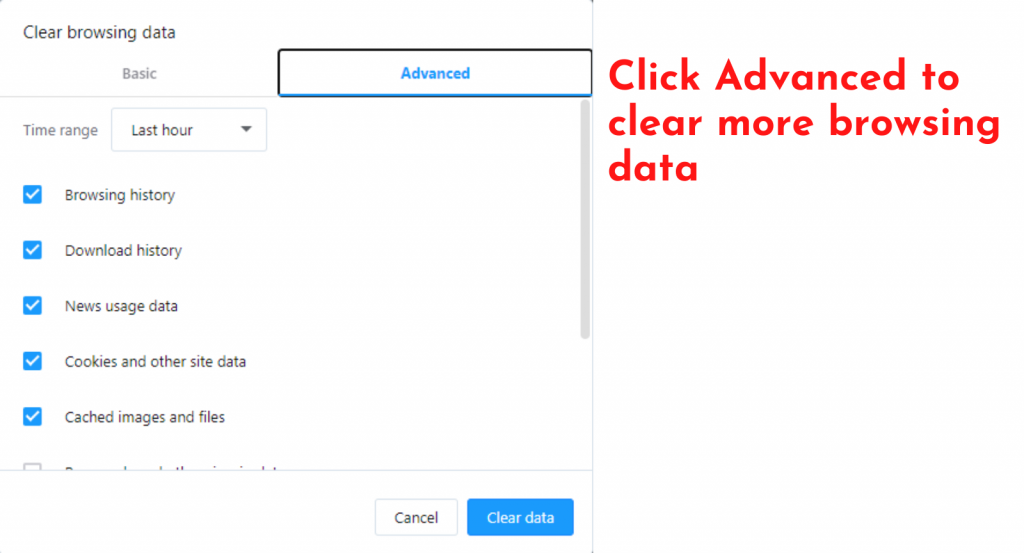
Good job! You have successfully cleared your trash from your Opera Browser.