Guide on How to Identify Your Port Numbers for Residential IP VPS on Windows
There are few steps to follow in order to find your Port Number:
Step 1. Log In Page
- Go to the Casbay client area login page https://billing.casbay.com/
- Enter your email address in the username field
- Enter your password in the password field
- Click the Login button
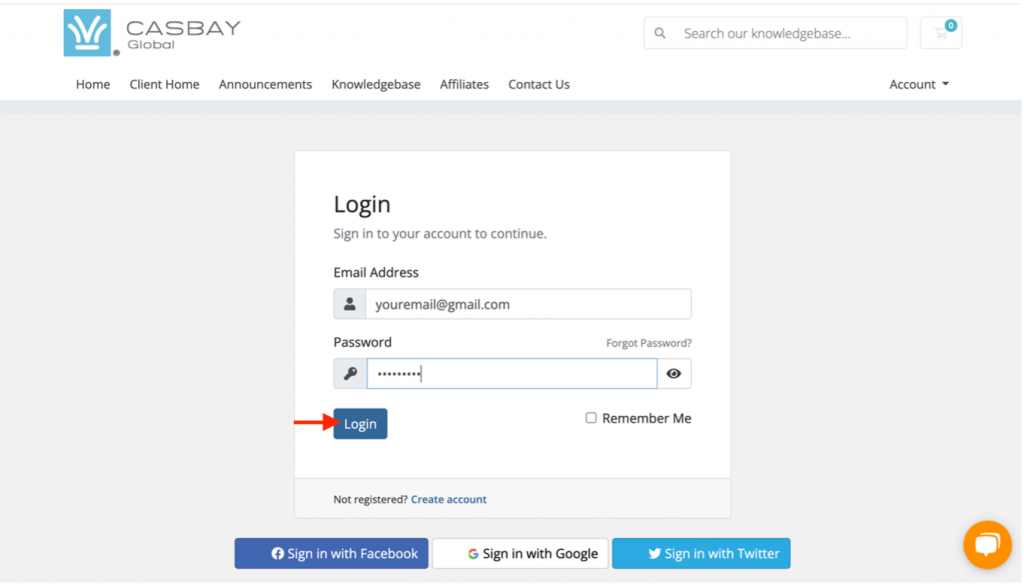
Step 2. Navigate to Additional Information section
- After successfully logging in, you will be redirected to the client area homepage. Navigate to the ‘Services’ section on the main navigation bar.
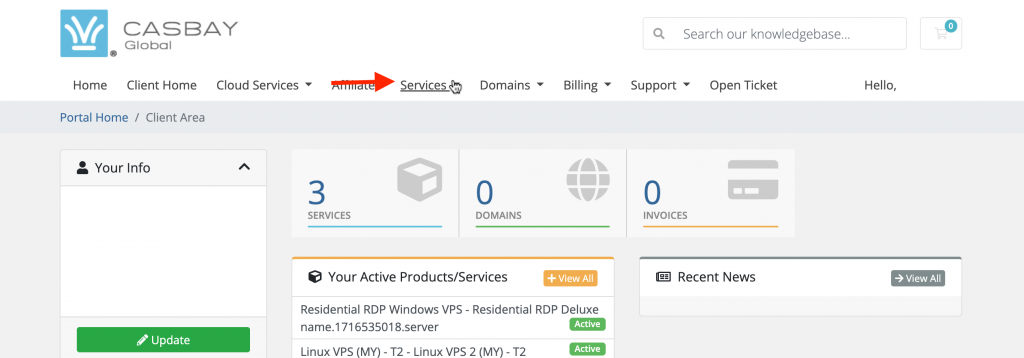
2. From the ‘Services’ dropdown menu, select ‘My Services’.
Services > My Services
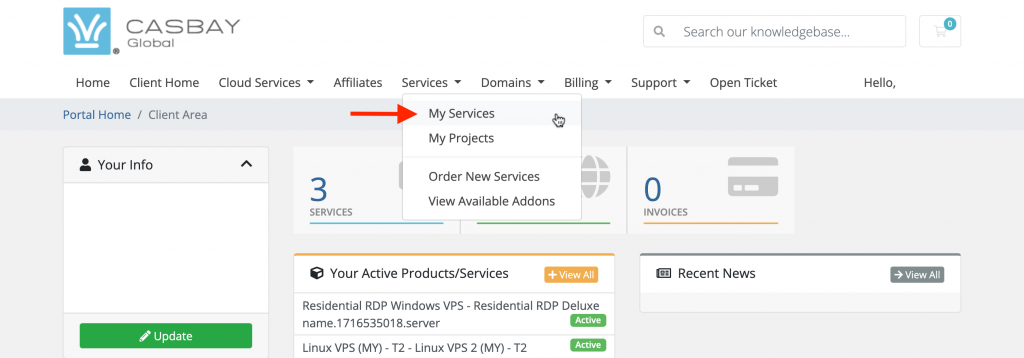
3. Select your product/services.
Services > My Services > ( Select your server ) * Click the plan name
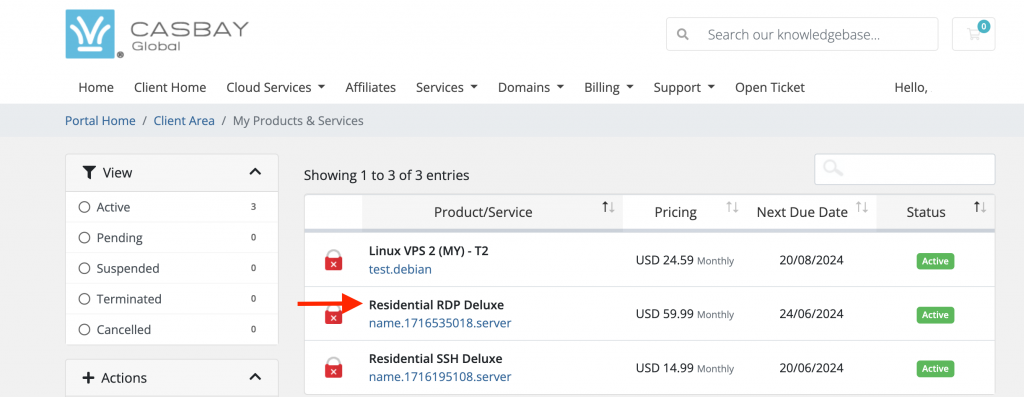
4. To access your port details, navigate down the page and select “Additional Information”. Services > My Services > ( Select your server ) * Click the plan name > Additional Information
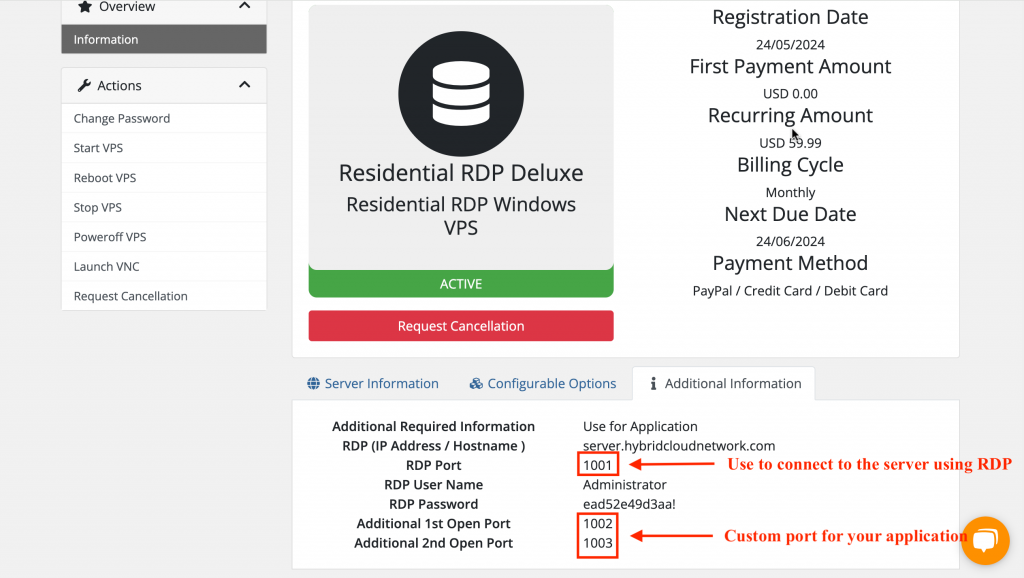
5. The RDP port is used to connect to the server via RDP. An additional port is used as a custom port for your application.
For more information about Residential IP VPS on Windows , contact us here.



