How To Make Purchase In Casbay- Quick and Simple
Here are the steps to purchase in Casbay. The process is just quick and simple!
Firstly, Visit Casbay.
And afterwards, follow the guide from our YouTube video tutorial. If you are unable to watch the video, you can choose to follow the complete guide below:
Step 1 of 8
Choose a specific type of service you would like to purchase. For example, Business Web Hosting
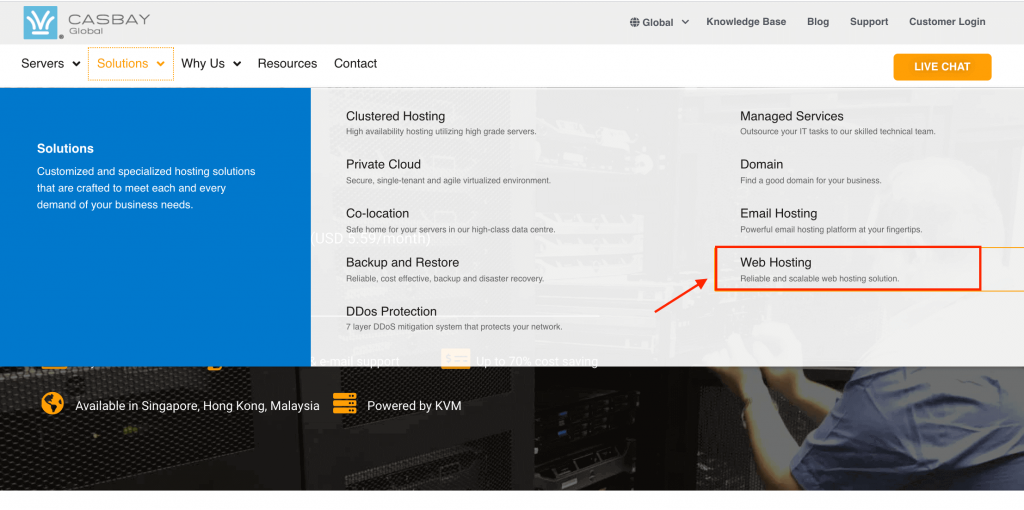
Step 2 of 8
Next, hover over to “Pricing” above the plans listed. Under pricing choose the specification and packages that suit your needs. Upon choosing the packages needed, you may click the button “Order Now”.
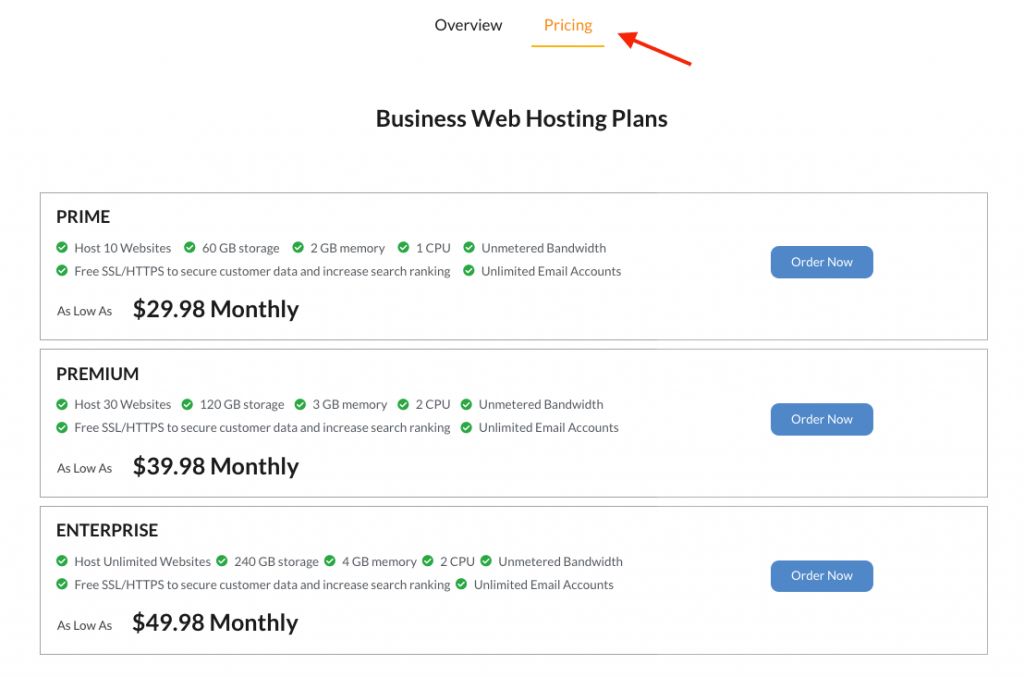
Step 3 of 8
Proceeding in choosing a domain. You can either choose to register a new domain, transfer your domain from another registrar, or use an existing domain and update your name servers. To sister a new domain, type in your domain name, e.g. jjpinkclothing, and followed by .com. Click on ‘Check’ to see if the domain is available. If it is, then clicks ‘Continue’, same goes for another option chosen.
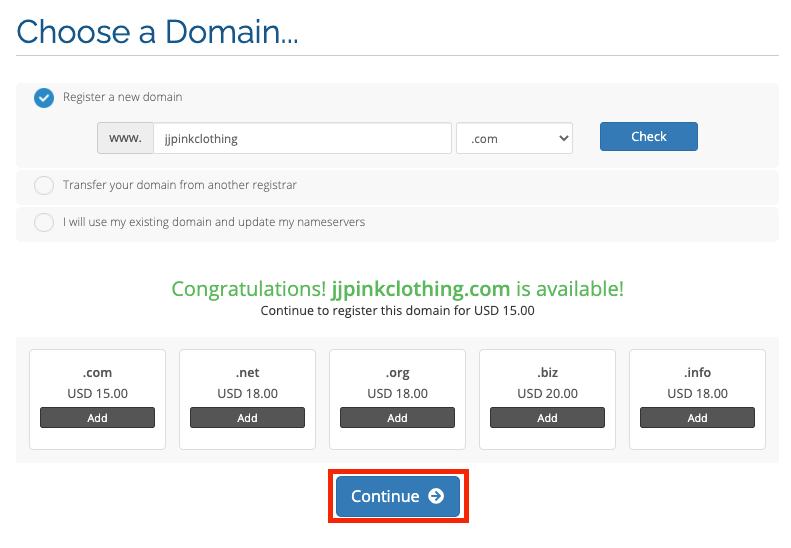
Step 4 of 8
Under configure page, you will see the lists of features of your package and there is no need to change the Configure Options as they are already fixed. Check the specifications listed and proceed by clicking “Continue”.
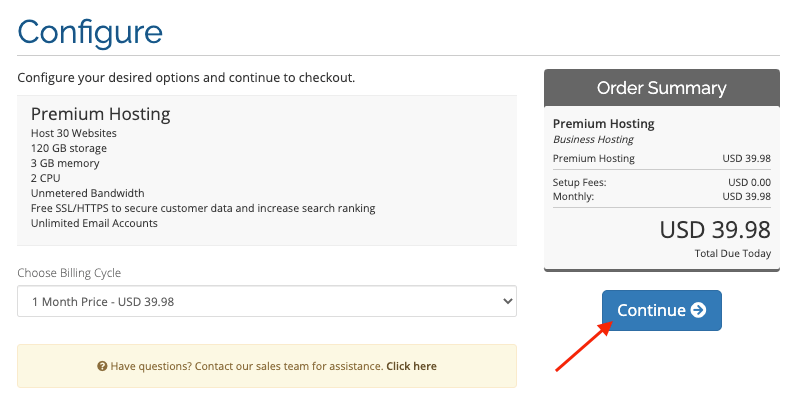
Step 5 of 8
On the page of Domains Configuration, tick on the box stating ID protection if you would like to protect your information from Google. It costs USD7.00 for a year.
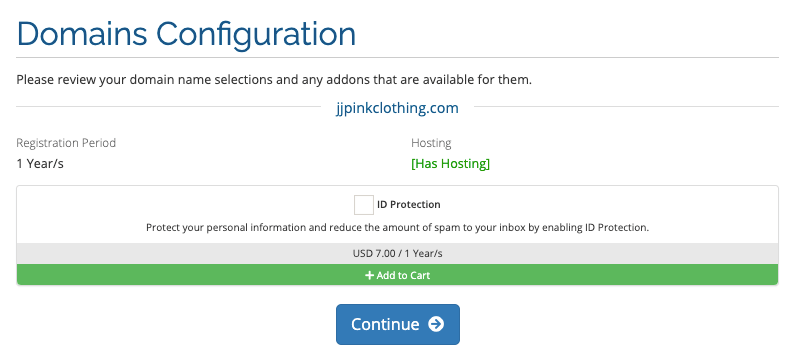
Step 6 of 8
At this time, recheck the list of products and the total amount to pay. At the bottom column, you may insert the promo code if you have any or else leave it empty. Then, click Checkout.
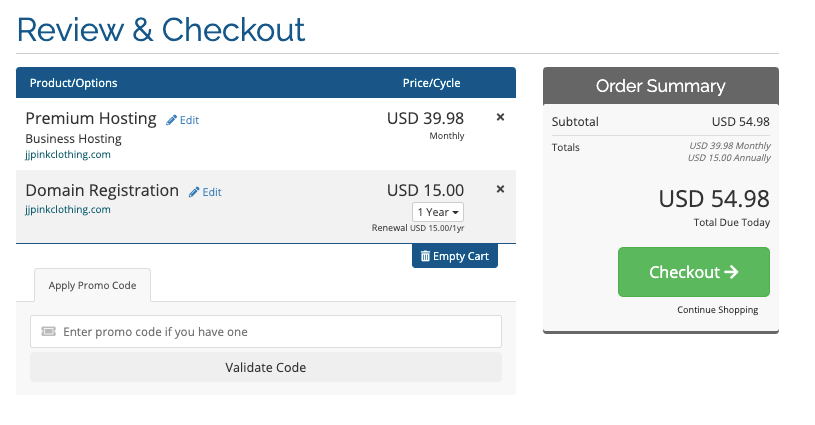
Step 7 of 8
The following page would need you to fill in your personal information and identification in the columns provided. Tick your preferred payment method and also remember to check the agreement to the Terms and Conditions before clicking into “Complete order”.
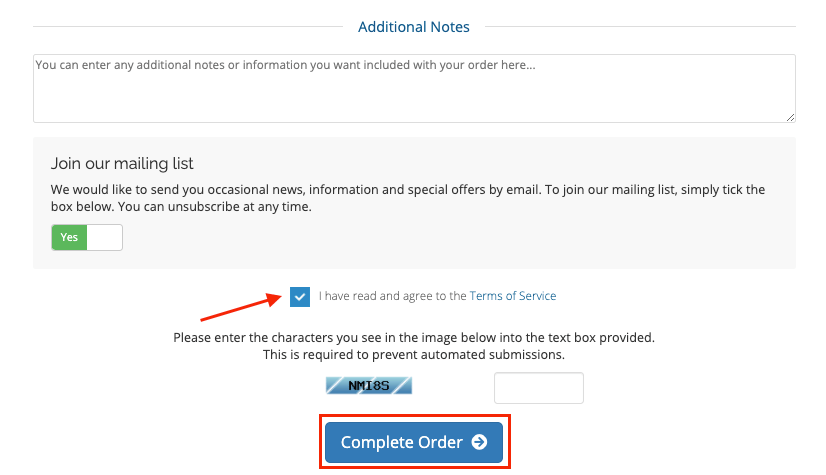
Step 8 of 8
Eventually, fill in your payment details and proceed with payment. Upon completing your payment, please check your email inbox as you will receive a confirmation email from us.
Are you still having worries or questions regarding the process? Get in touch with us for help! We will assist you very soon.
Click here to learn about Why do the Control Panel, Support Area & Billing Area have different logins.