What is Header?
Header relates to additional data positioned at the start of a block of data being stored or transferred in information technology. The information following to view email message headers is sometimes referred to as the payload or body in data transmission.
In order to allow, it is essential that header structure follows a clear and unambiguous specification or format.
Horde – Webmail
- Firstly, log into Horde Webmail.
- Then, open the email message.
- Click the “Message Source” link in the text menu at the top of the message.
- Lastly, a new window with the full message and header will open.
Outlook 2010
- Firstly, open Outlook 2010.
- Secondly, select the email message for which you’d like to view the headers.
- Click on File, see image below.
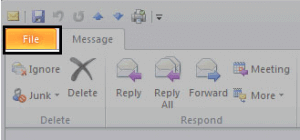
4. Click on Properties as in image below.
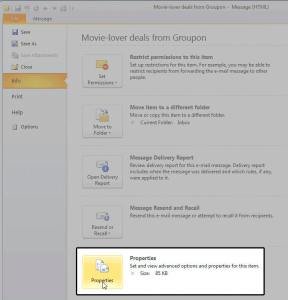
5. The new window contains the headers.
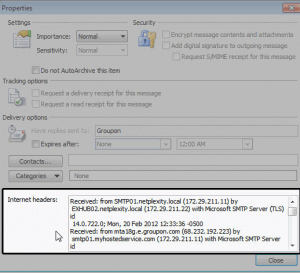
Outlook 2007
- Firstly, open Outlook 2007.
- Open the email message.
- Under the Message tab, in the Options group, click on the Dialog Box Launcher icon.
- In the Message Options dialog box, the headers appear in the Internet headers box.
Outlook 2000, 2002 and 2003
- Firstly, open Outlook.
- Secondly, double-click to open the email message in a new window.
- Select View > Options from the message’s menu.
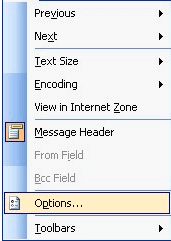
4. All header lines appear under Internet Headers at the bottom of the dialog box.
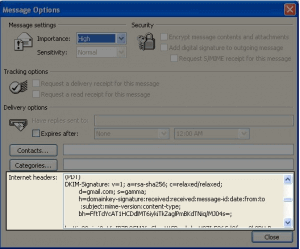
Outlook Express
- Open Outlook Express.
- Then, right click on the message and select Properties.
- Choose the Details tab and select the Message Source Button.
Mozilla Thunderbird
- Firstly, open Thunderbird.
- Next, double-click to open the email message.
- From the menu bar, select View > Headers then choose All.
- The headers should be immediately displayed.
Check out next article on IP blacklisted or Blocked by Google / Gmail.